Scrivener is a program I mention a fair bit for two reasons. First, full transparency, because I’m an affiliate for them. I make a small commission if you buy a Scrivener license through my affiliate link (and, yes, this post contains affiliate links, marked with an asterisk). But secondly, because it’s genuinely my go-to writing tool; I don’t join affiliate programs for tools that I don’t actually use and find valuable. My primary goal is not to make a commission, but to help you find the tools that will best serve your writing process! That’s why today I’m going to talk about why Scrivener might be a worthwhile investment for you… or why you might be better off going with something else.
Scrivener is for You If…
…Every Project Has Numerous Files
I used to have numerous files for each project I was working on, in folders within folders, and if I wanted to reference them I would have to open multiple separate Word documents and swap back and forth.
Then I found Scrivener.
Scrivener’s binder lets you put all of those individual files into one singular “binder” in the sidebar—all within a single Scrivener project, all within easy access for reference as you work. Referencing multiple files at a time—say, your draft and a character sheet, or your draft and your outline—is also super easy with the side-by-side view… but I’ll get to that in a moment.
The binder doesn’t negate all of those folders-within-folders, either; you can still nest your files within the binder to keep them organized the way that works for you! They’re just within easier reach, simpler to swap between, and don’t require you to open multiple versions of the program all at once.

Additionally, Scrivener keeps you from having to start over from scratch if you always use a particular character sheet, outline structure, etc. If you have particular reference materials (I have a plotting prompt list) or character sheet templates you use regularly, or if you almost always structure your documents and folders the same way, you can set up your own project template with those pieces already in place so that every time you start a new project you have that baseline to work from; no rebuilding from the ground up every single time!
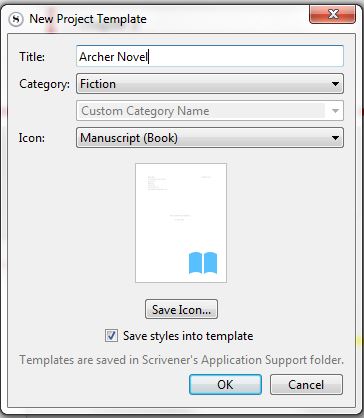
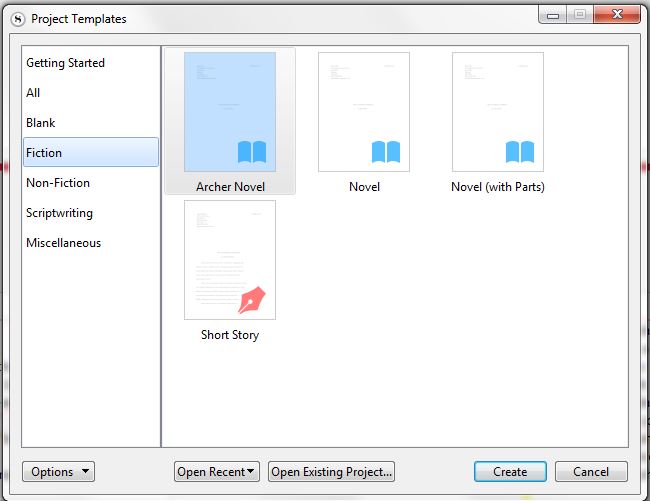
Subscribe to the newsletter to download the plotting prompts I mentioned, my character voice question sheet, and other writing tools from the resource library!
…Seeing Documents Side-by-Side Appeals
If you’re constantly swapping back and forth between documents—referencing your outline with each new scene, pulling up character sheets when you can’t remember an eye color, etc.—let me introduce you to Scrivener’s side-by-side mode, which is genuinely one of my favorite features. With this, you can keep your draft open on one side while you use the other to display your outline, switch over to different character sheets, check on worldbuilding details from another document, etc. This makes it a lot easier to keep from having long delays while you remind yourself what comes next, what color needs to be used in the description you’re writing, whether or not the way your character is about to use their superpowers is in line with the rules you’ve established, etc.
You can also use this mode to refer back to a previous scene to avoid inconsistencies, or during the editing process to compare an older version of a scene/chapter/manuscript with a newer version… or for any other purpose you find necessary in your writing process! If you have any two documents inside your Scrivener binder, you have the option to work with them side-by-side.
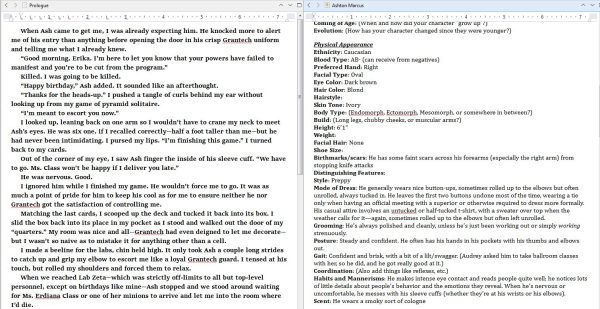
…You Work on Multiple Devices
Scrivener licenses can be used on any device that you’re the primary user of. That means if you work on a desktop and a laptop, for example, you can install Scrivener on both with a single license and switch your projects back and forth. There is also a syncing feature available, using Dropbox, which can make swapping between devices particularly easy—as long as one of those devices is an iPhone or iPad, anyway. If you don’t want to deal with Dropbox or anything online—or you don’t use Apple products—keeping your Scrivener files on an external drive can still make this a pretty simple process. Unplug from one computer, plug into the other, and you’re good to go. If even that doesn’t work, then you can copy the newer version over to the other device and overwrite the older version on that computer. However you manage the files, Scrivener can be run on multiple devices to open your projects from wherever you’re working at a given time.
Simply as a practical note here, I recommend keeping your license key somewhere you can easily find it. If you replace your computer, have an issue that requires you to totally reset an existing computer, get an additional computer you want to use Scrivener on, etc., you will want to have the license key handy. There’s also an option to retrieve a lost license key, so it’s not the end of the world if you do lose the license email, but it’ll make things simpler if you put it somewhere you’ll know where to find it (or just make sure you don’t delete it and you know what to search for in your archives).
…You Don’t Just Write Novels
Besides plain book-writing, I’ve also used Scrivener for worldbuilding organization, for D&D campaigns, etc. Because it’s so flexible and you can make the structure whatever you need it to be, it can easily be adapted to different kinds of projects. Compiling a short story collection? Organizing different pathways through a tabletop campaign? Building a homebrew RPG world? Organizing the worldbuilding for a series? Gathering research and writing an essay? All totally doable with Scrivener, which makes it a great long-term investment even if it doesn’t solely “pay itself off” in use toward novel-writing (though, if you’re a career author, I believe it will!).
…You Write Multi-POV Stories
As I’ve worked on the Lightning duology these past few years, I’ve found Scrivener’s color-coding feature super helpful for keeping tabs on POV distribution. Scrivener allows you to color-code documents, as well as to see your story pieces (whether scenes or chapters) lined up by color, like so:
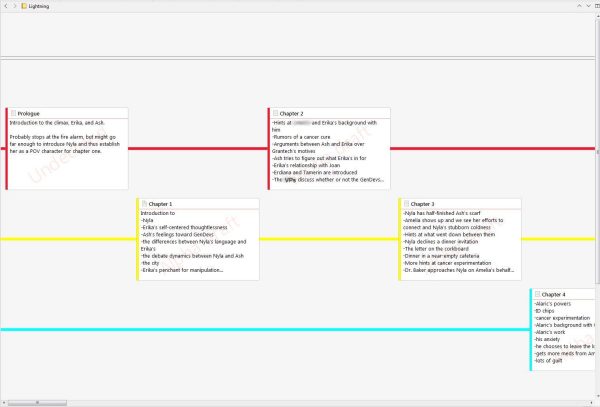
Selecting a color per POV character and color-coding your scenes/chapters accordingly allows you to see who has the most page time, how frequently you swap back and forth, in what order, etc. so that it’s super easy to ensure your POV swaps remain as consistent as you need them to be.
Related reading – Using Multiple POVs In Your Novel: How To Do It Well and What To Watch Out For by Gillian Bronte Adams on Go Teen Writers
…You’re Easily Distracted
If it helps to be able to eliminate all menus, your computer toolbar, etc. to stay on track while you’re working, Scrivener’s composition mode exists to help with that. The downside of composition mode is that it only opens one document at a given time—no side-by-side view with composition mode—but you can keep the sidebar notes and document synopsis within view (see below). As a result, I often copy the outline for a given chapter into that chapter’s “synopsis” section so that I can view it even if I can’t see the entire outline while I’m in composition mode. You can also see your word count goal progress in this mode, which I’ll touch on momentarily.
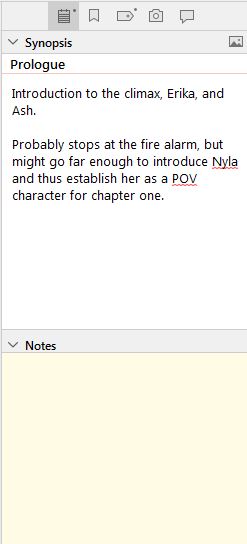
The composition mode also has customizable cosmetics—background, text color, etc.—so you can personalize it to suit your needs. I personally find matching my composition mode settings to the story helps me get into that story’s headspace more easily, so my composition mode background for Lightning is cyberpunk-esque and the text is set to a contrasting light grey while in that mode. (It reverts back to plain black in the regular editor.) You could also set this up as a sort of “dark mode,” soften the contrast, test out the method of turning your text to match the page so you can’t see what you’re writing, etc.
…You Like to Visualize Progress Toward Your Word Count Goals
Scrivener allows you to set “project targets” for each of your projects—both total word count goals and session goals—and keeps ongoing progress bars that you can choose to display or hide.
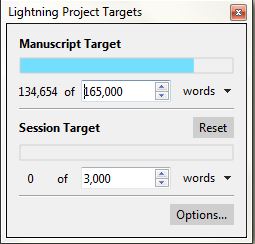
You can also set word count goals for each document—if you have a ballpark length you’re aiming for each chapter to be, for instance; or if you’re aiming to compile a certain amount of worldbuilding information (say, for a challenge like World Anvil‘s* Worldember). These display at the bottom of their corresponding document; before a goal is set, there’s a target icon that opens the menu for setting the goal, and afterward clicking on the progress bar opens the same window. The rectangular icon beside the progress bar is where you can set whether or not the document is “included in compile,” which relates to exporting later as well as to which portions of your Scrivener project count toward your overall word count goal (depending on your settings); the check mark changes to an X when the document is not included for compilation.
![]()
In short, if you like being able to see your progress tick upward, Scrivener has features to make that easy!
…You Prefer Offline Tools
Aside from initially connecting a license, Scrivener is, by default, completely offline. You can sync to iOS devices using Dropbox, which obviously requires an internet connection, but syncing is a manual process. Besides this, Scrivener is completely offline once your license is set up. No dealing with your projects being automatically sent to the cloud, trying to find them outside of your computer files, etc. It’s all on your hard drive (whether internal or external) by default.
…You Value One-Time Purchases
I personally hate subscriptions. When I moved my courses, I scoured the course platform market for something that had all of the features I needed and was not locked into a subscription model. (I found one, thankfully, and MemberVault has been a great fit so far!) So I really appreciate that Scrivener is also a single-purchase program! For $60*, you get the license for your OS and lifetime access to updates for that version.
If they upgrade to a whole new version (after a long while), sometimes there’s a discounted upgrade fee—but even that is optional; if you’d rather keep using the older version you already paid for, that’s still an option.
Additionally, purchasing the license for one OS gets you a discount off the other if you switch operating systems, have different devices with different systems, etc. (I will note, I’m not certain how the Windows and Mac versions play together, if you’re using devices with different systems for the same projects. Since I only use Windows, I’m simply not the person to ask.)
Does Scrivener sound like a good fit?
Now, let’s get into why Scrivener might not be the best fit for you.
Scrivener is NOT for You If…
…You Like Accessing Your Work from Online by Default
Scrivener is not predominantly cloud- or internet-based, and syncing via Dropbox is a manual process (at least on Windows) that is only set up for Apple products. If you prefer to keep your projects easily accessible online, Campfire is a fairly comparable (if much less cost-effective) tool that might be a better fit for you. (As a note, I’ve only dabbled in Campfire, so take this recommendation with a grain of salt and test it out yourself to find out if it’s a good fit for you and worth the expense.)
…You Use a Linux OS
Scrivener has a beta version available for Linux, but they do not update their Linux version like the do the Mac and Windows versions. If you use a Linux OS, there may be better and more up-to-date writing tools that would be a better fit.
…You Keep Everything in One Document
If you write by the seat of your pants and don’t have a lot of extra documents, you predominantly use just one manuscript document, then Scrivener is way more complicated than you probably need. A plain word processor is best for few-document projects.
…You Feel Like You Have to Use Every Feature
If you download a new software and feel like you have to use every feature available to you, Scrivener is going to have a steep learning curve. If you’re okay with that and you enjoy figuring out all the fun gadgets, you might still like Scrivener! But the learning curve is much more manageable if you start with only the foundational tools and build up your use of Scrivener’s further bells and whistles as you go; if that’s going to be a challenge for you, something simpler than Scrivener might be a better fit.
Still interested?
Have questions about Scrivener or how I’ve used it? Comment below or send me an email!